Manage My Account
You can manage your personal account information and deposit account information from the My Account tab. You can also delete any security questions you have previously set up with your credit union.
Manage Personal and Deposit Account Information
- Click the My Account tab. The My Account screen appears.
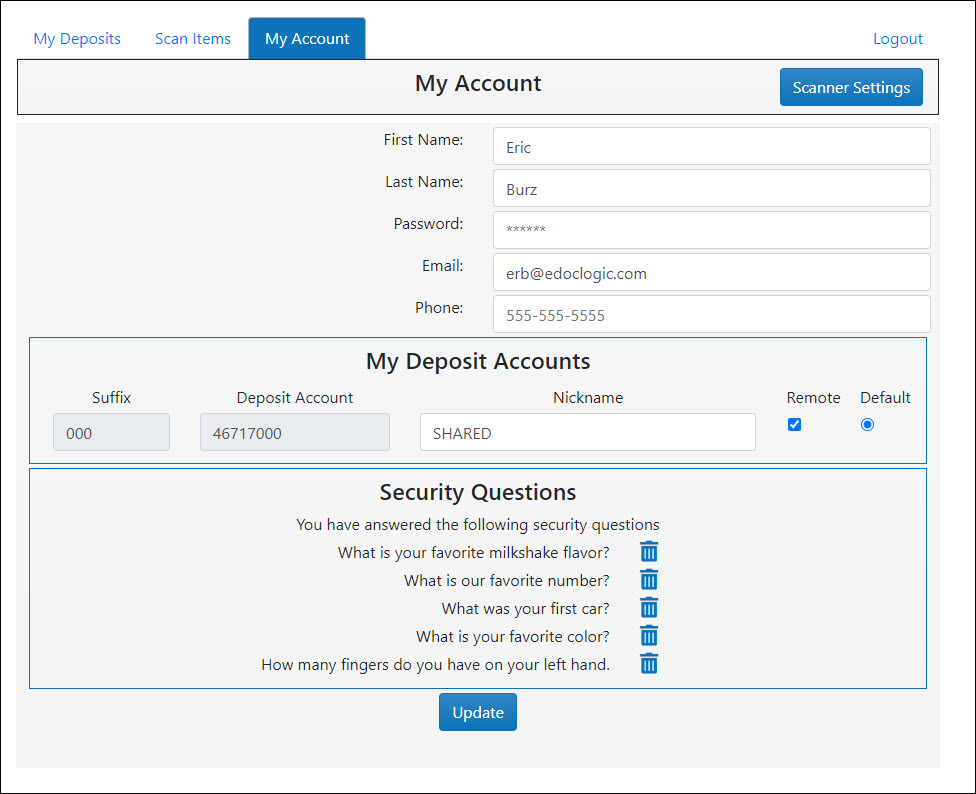
- To update your personal information, including your first name, last name, password, email address, or phone number, enter the updated information into the corresponding field.
- To update the nickname of a deposit account, in the corresponding Nickname field, enter a new account nickname.
- To make a deposit account your default account that will appear first in your Account drop-down list, in the Default column, select the corresponding radio button.
- The Remote check box is used to add or remove deposit accounts from the Account drop-down lists on the "My Deposits" and "Scan Items" tabs.
To remove a deposit account from the Account drop-down lists, uncheck its corresponding Remote box.
To add a deposit account to the Account drop-down lists, check its corresponding Remote box.
Note: The Remote check box must be enabled by your institution. If it is not enabled, you are not able to select which deposit accounts appear in your Account drop-down list.
- Click Update. The changes you made to your account information are saved.
Delete Security Questions
Click the My Account tab. The My Account screen appears.
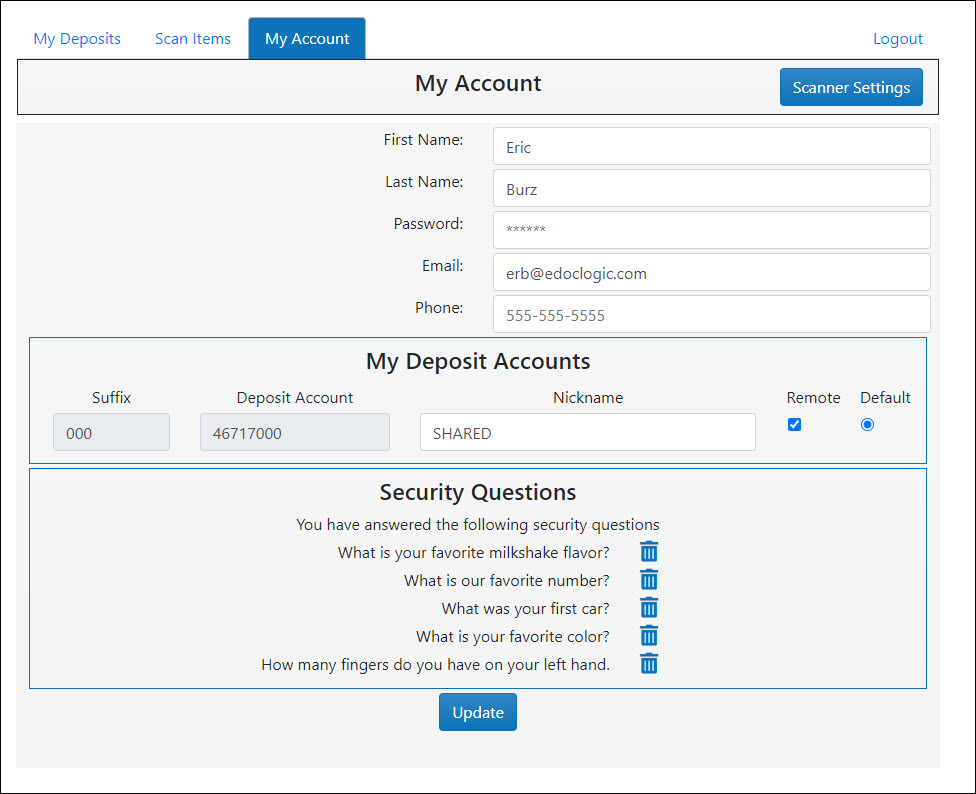
From the Security Questions list at the bottom of the screen, find the security question you want to delete and click its corresponding delete icon ![]() .
.
In the confirmation box that appears, click Yes. The security question is removed from the system.
Note: If you remove more than the minimum number of questions required by your institution, you will be asked to answer more security question upon your next login.