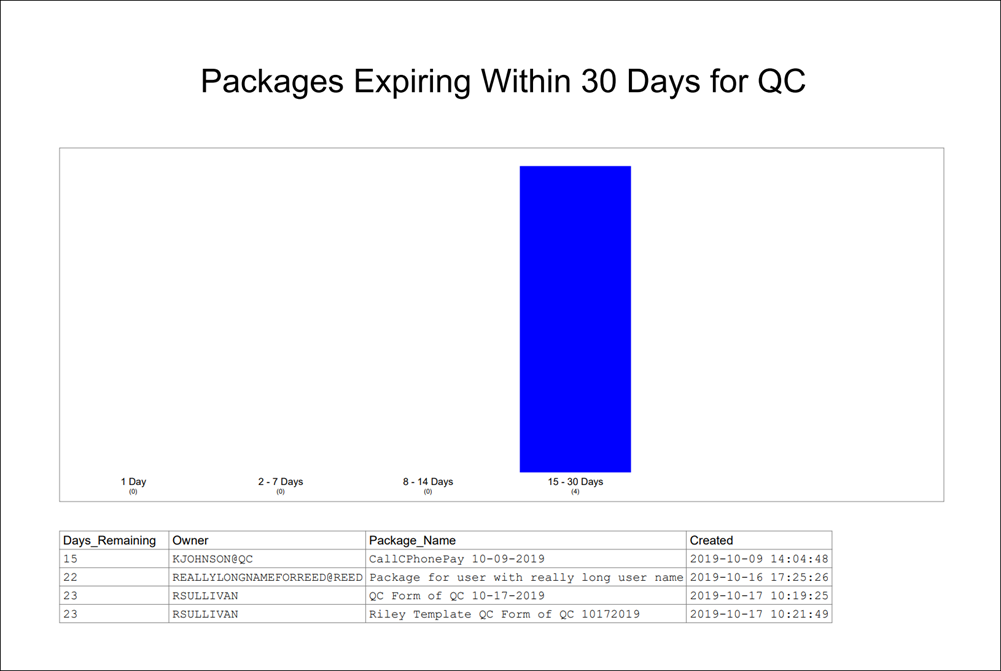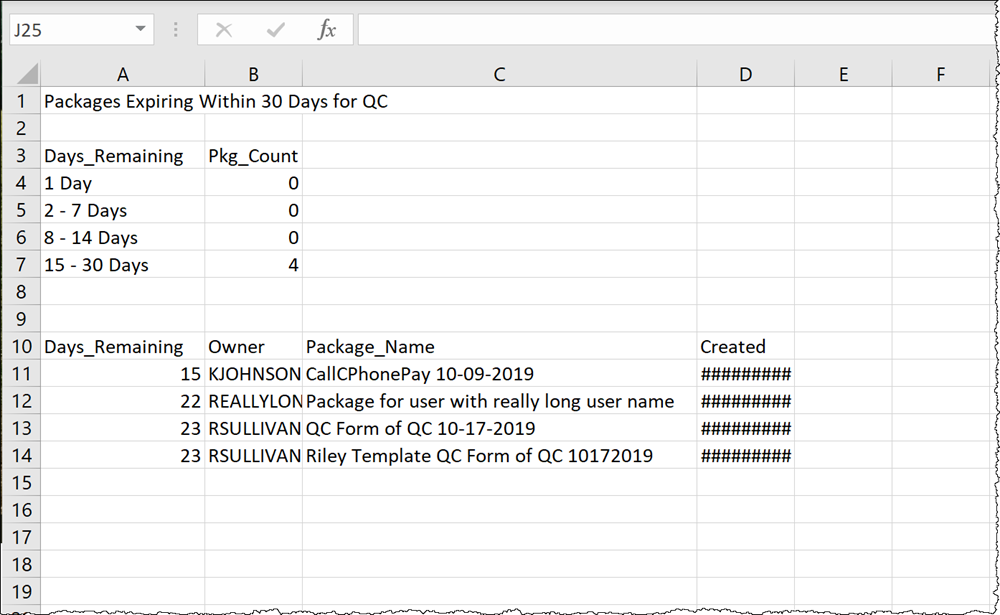Report History
The Report History page allows you to search through a history of automatically generated reports in eDOCSignature. You can search for reports such as Packages out for signing by user, Unsent packages by user, and Packages expiring within 30 days. Reports are created on a weekly basis.
Search Report HistorySearch Report History
-
From the home page, click Reports. The Report History page appears.
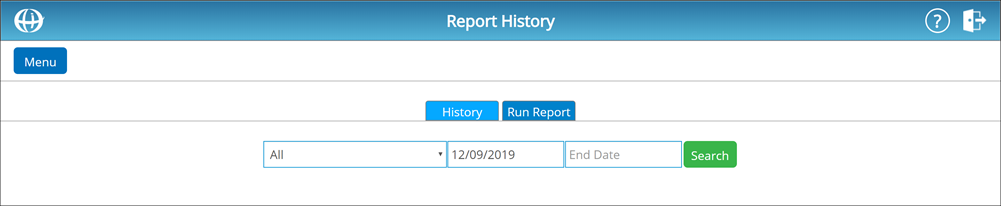
-
From the All drop-down list, select a report type. You can choose from the following report types:
View Report TypesView Report Types
- Packages out for signing by user – See a list of packages out for signing at the time the report was created.
- Package days out for signing – For all packages out for eSign within 90 days of the report's Creation date, see a breakdown of how long those packages have been out for eSign.
- Unsent packages by user – See the total amount of unsent packages created by each user within 90 days of the report's Creation date.
- Total packages by user – See the total amount of packages (sent and unsent) by each user within 90 days of the report's Creation date.
- Packages by status – See the status of every package created up to 90 days before the report's Creation date.
- Packages expiring within 30 days – See a list of packages expiring within 30 days of the report's Creation date.
- All – See a list of all available reports.
-
The report Start Date defaults to one month previous to the current date. In the corresponding fields, enter a Start Date and End Date for your report.
Alternatively, you can select start and end dates from the calendar that appears when you click into either field. -
Click Search. The reports matching your criteria are displayed.
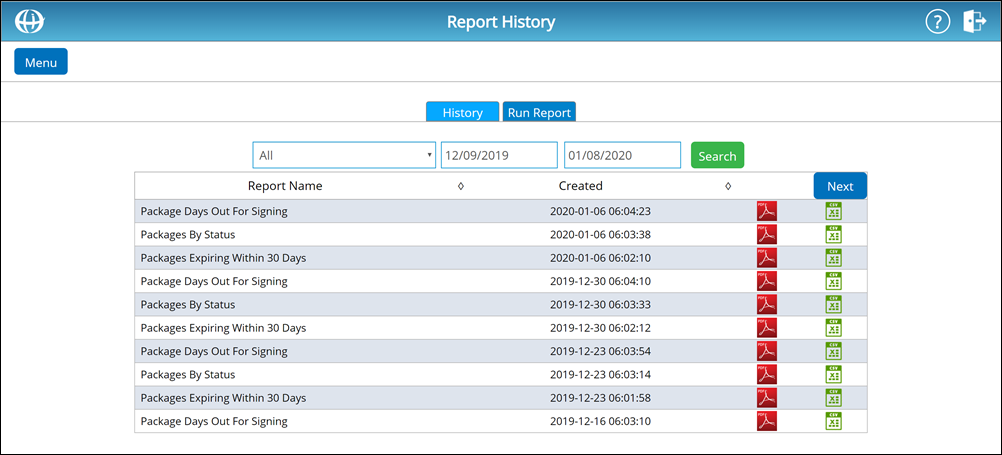
If there are more than ten reports available, a Next button appears. To view more reports, click Next. -
To view a report, click on the .pdf
 or .csv icon
or .csv icon  . Depending on your selection, the report either opens in a new tab or downloads in the selected format.
. Depending on your selection, the report either opens in a new tab or downloads in the selected format. .pdf Format
.csv Format