Set Up Index Data
You can set up an index definition, or a set of preconfigured fields, to help seamlessly import your documents into 2020DOC or another documentation management system. You can enter a name and value for each preconfigured field. You can also add these preconfigured fields to a signing document as a text box, allowing signers to enter values. Once documents are signed and completed, their corresponding index definition is saved to a specific target table. Indexing your documents allows you to easily search for specific information at a later time using the field names you configured in your index definition.
Note: For more information on enabling indexing for your institution, contact eDOC Client Development.
Set Up Index DefinitionSet Up Index Definition
- From the Index Data for [Document Name] screen, click on the Index Definition field. A drop-down list appears.
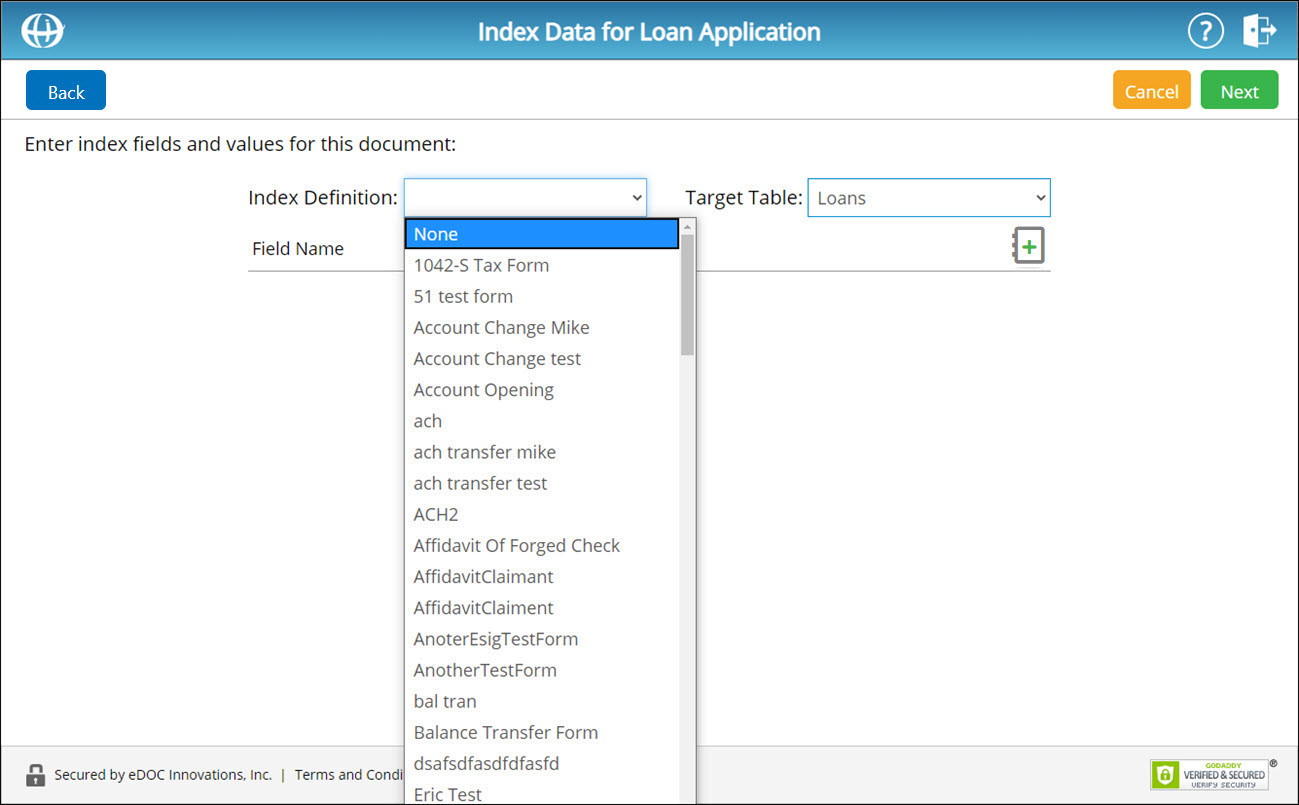
- From the drop-down list, select the index definition you want to apply to the form. The field names created for the index definition appear next to a blank set of fields to insert field values.
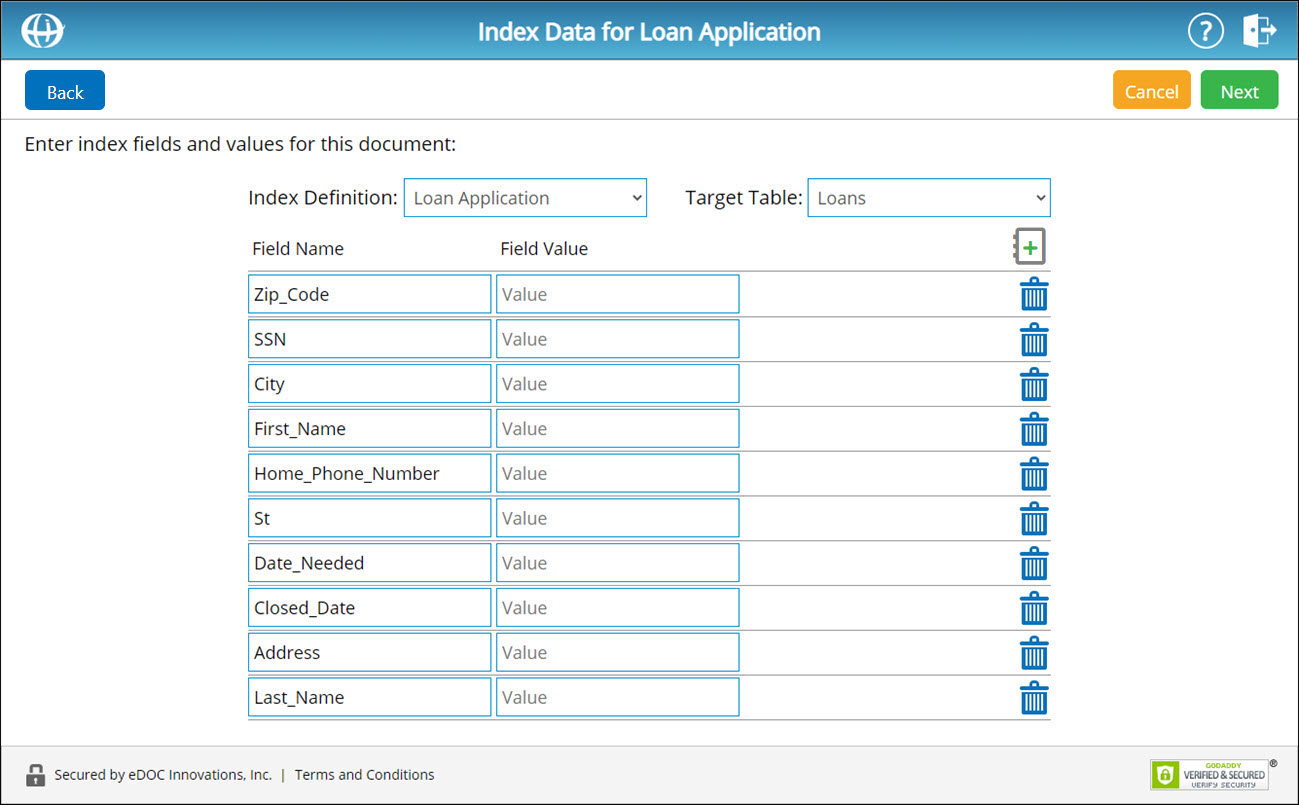
- In the Field Value fields, enter corresponding field values for each field in the index definition.
- From the Target Table drop-down list, select a table to which you would like to save the document.
Note: Tables must be configured by eDOC Client Development before a drop-down list is available.
- To add additional fields to the index definition, click the green plus icon
 . In the corresponding fields that appear, enter a field name and field value for the new index definition field.
. In the corresponding fields that appear, enter a field name and field value for the new index definition field. - To delete fields from the index definition, click the corresponding trash can icon
 .
. - Once the selected index definition has been fully configured, click Next to continue to the Set Up Document screen.