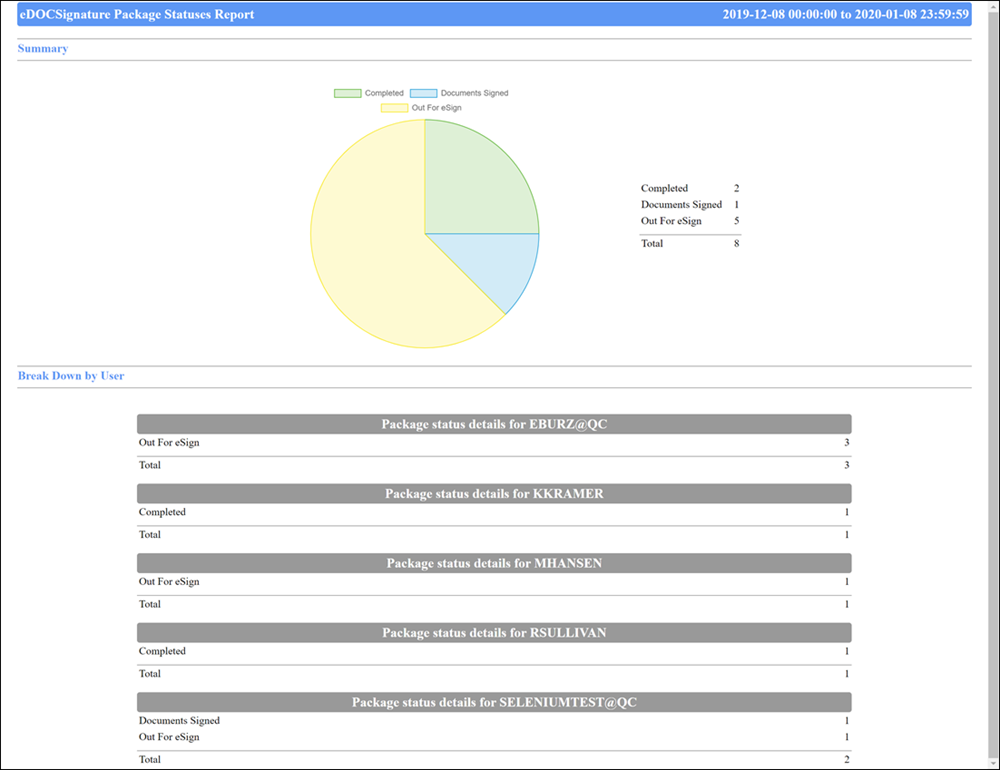Run a Report
You can run your own reports using the Run Report feature. Unlike Report History, reports created using the Run a Report feature are not limited to 90 days' worth of information.
Note: In order to utilize these reports, you must be using the updated Signing Experience released in February 2020. To enable the updated Signing Experience, contact eDOC Client Development.
- From the home page, click Reports. The Report History page appears.
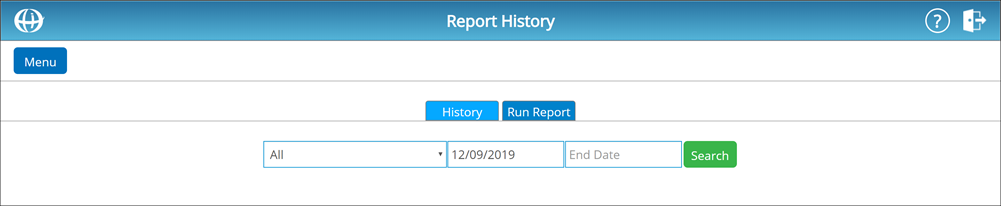
- Click the Run Report tab. The Run Report screen appears.
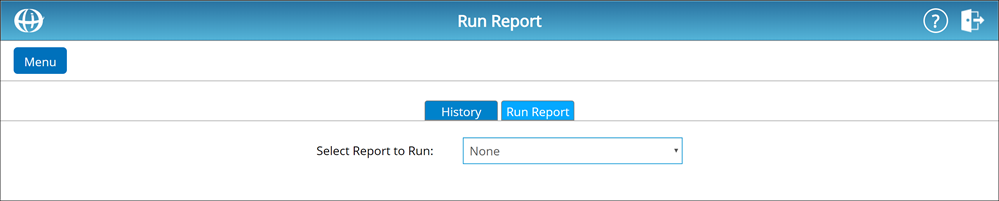
- From the Select Report to Run drop-down list, select a report to run:
View Report TypesView Report Types
- Packages by Status – See a breakdown of packages based on their current status (e.g. Completed, Out for eSign, etc.).
- Signing by Channel – See a breakdown of completed packages based on the channel used to complete the signing (e.g. Public, Private, Sign Now Tablet, etc.).
- Time to Sign – See a breakdown of completed packages based on the amount of time it took signers to complete the package.
- Number of Docs – See a breakdown of completed packages based on how many documents are in each package.
- Deleted Packages – See a breakdown of deleted packages organized by user.
- A set of Report Parameters appears. In the Report Parameters Start Date and End Date fields, enter a start date and end date for your report. Alternatively, you can select start and end dates from the calendar that appears when you click into either field.
- Click Run Report. The report opens in a new tab.