Groups Tab
The Groups tab allows you to add groups to or delete groups from your eDOCSignature system. You can also modify which eDOCSignature users belong to a specific group. Groups can be used to share signing documents and/or signing templates among eDOCSignature users.
Note: This tab is accessible by permission only.
Add or Delete GroupsAdd or Delete Groups
- To add a new group to the system, click Add. A new window appears.
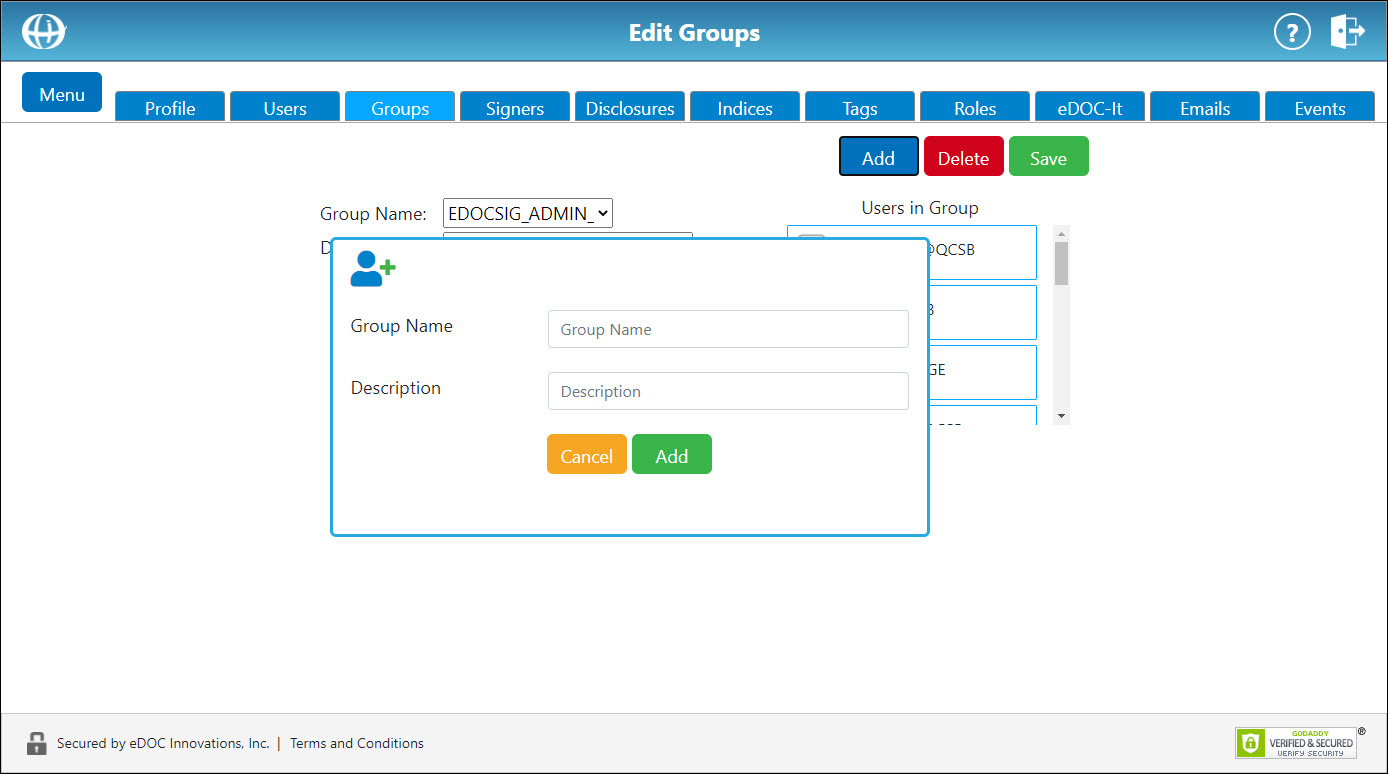
- In the Group Name field, enter a name for the group.
In the Description field, enter a description for the group.
Note: Spaces are not allowed in a group name. Only letters, numbers, underscores, and @ symbols are acceptable characters.
- Click Add. The new group is added to the system.
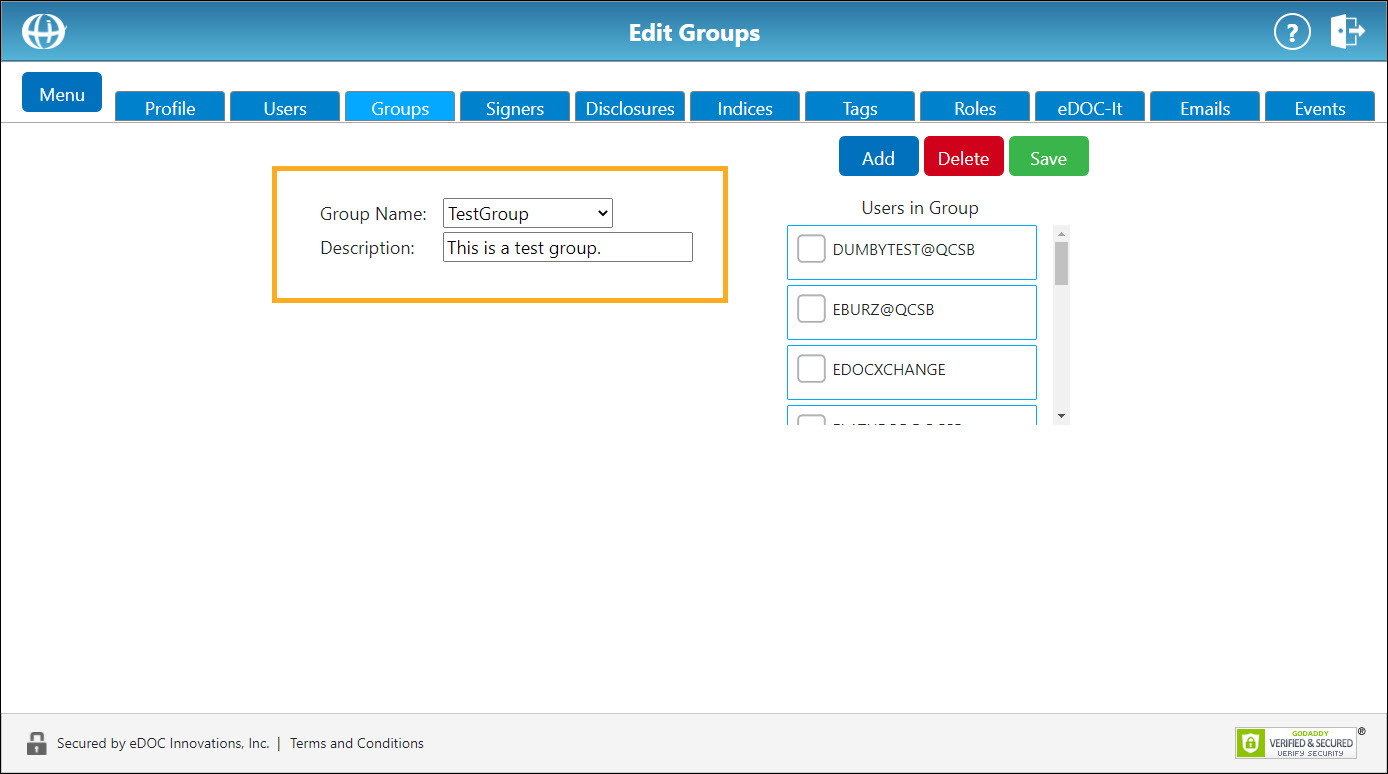
- To delete a group from the system, select the group from the Group Name dropdown list and click Delete. The group is removed from the system.
Modify Users in a GroupModify Users in a Group
Note: This action can also be performed from the Users tab.
From the Group Name dropdown list, select the group for which you would like to modify users.
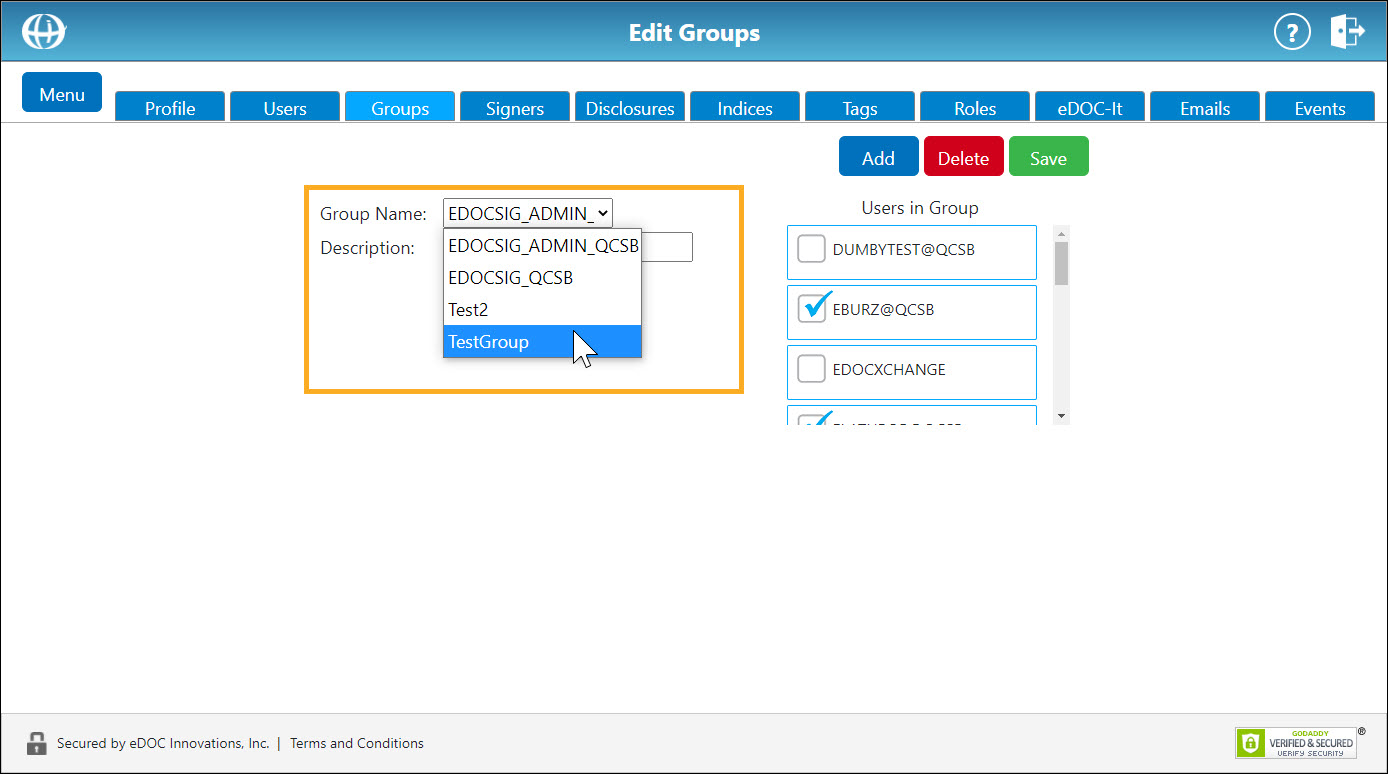
On the Users in Group list, check or uncheck the corresponding boxes to add or remove specific users.
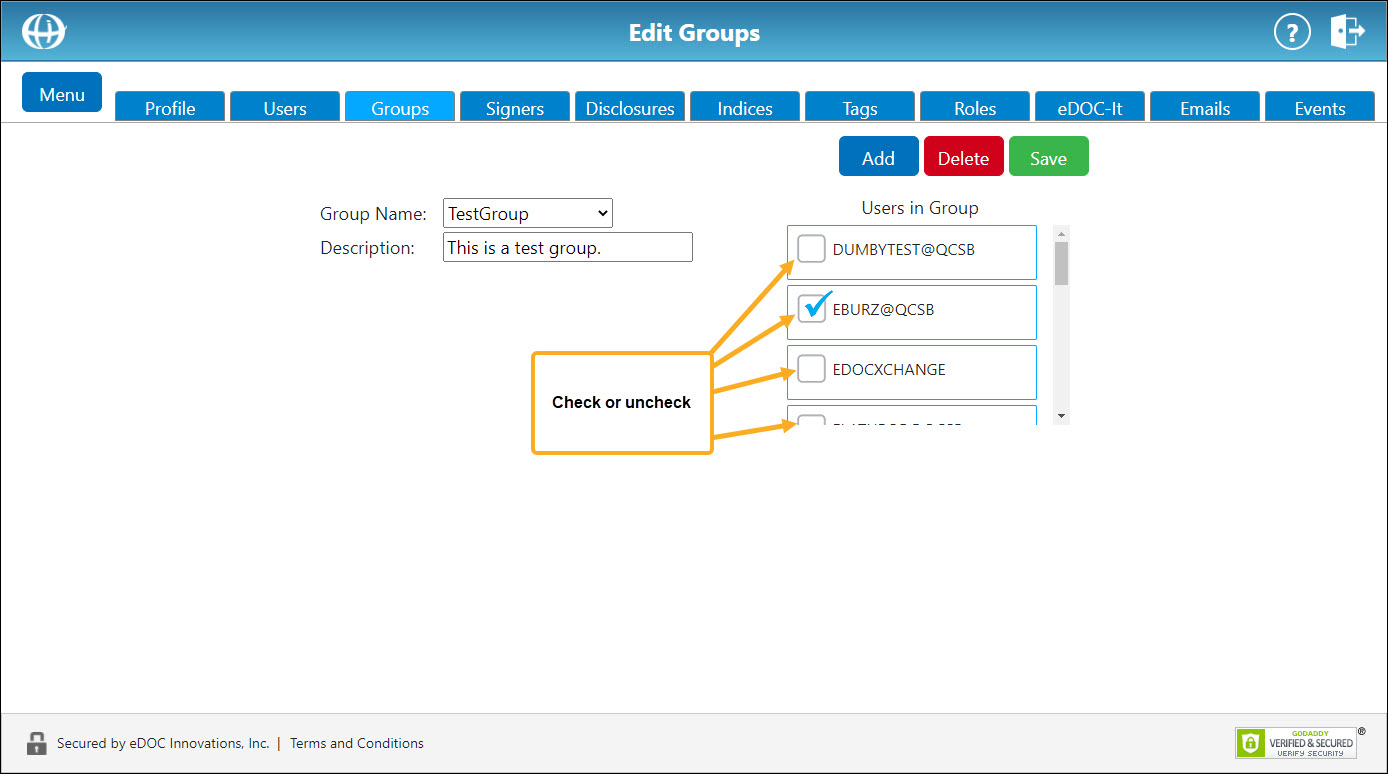
When finished making modifications to the group, click Save.